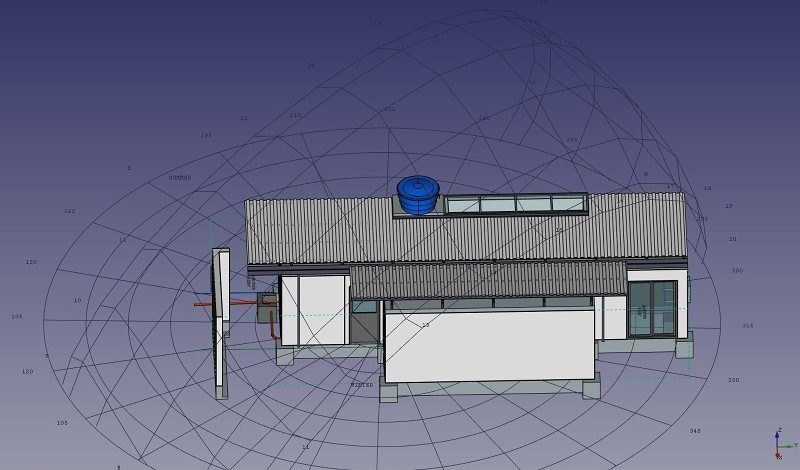Architektura: Teren
|
|
| Lokalizacja w menu |
|---|
| Architektura → Teren |
| Środowisko pracy |
| Architektura |
| Domyślny skrót |
| S I |
| Wprowadzono w wersji |
| - |
| Zobacz także |
| Piętro, Budowla |
Opis
Teren środowiska Architektura to specjalny obiekt łączący właściwości standardowego obiektu grupy FreeCAD i obiektów Architektury. Jest szczególnie odpowiedni do reprezentowania całego terenu projektowego lub terenu. W pracy architektonicznej opartej na formacie IFC jest głównie używany do organizacji modelu, zawierając w sobie budynki. Teren jest również wykorzystywany do zarządzania i wyświetlania fizycznego terenu oraz może obliczać objętości ziemi do dodania lub usunięcia.
Użycie
- Opcjonalnie wybierz jeden lub więcej obiektów, które mają być zawarte w nowym terenie.
- Naciśnij przycisk
Teren lub naciśnij klawisze S, a następnie I.
Opcje
- Po utworzeniu terenu możesz dodać do niego obiekty, przeciągając je i upuszczając w widoku drzewa lub korzystając z przycisku
Połącz obiekty. To określa jedynie, które obiekty są częścią danego terenu, i nie ma wpływu na teren właściwy.
- Możesz usunąć obiekty z terenu, przeciągając je i upuszczając poza niego w widoku drzewa lub korzystając z przycisku
Usuń komponent.
- Możesz dodać obiekt terenu, edytując właściwość DANEUkształtowanie terenu obiektu terenu. Teren może być otwartą powłoką lub bryłą (dostępne w wersji 0.21).
- Możesz dodać objętości do dodania lub odjęcia od podstawowego terenu, dwukrotnie klikając w teren, a następnie dodając obiekty do grup Dodawania lub Odejmowania. Obiekty muszą być bryłami.
- Właściwość DANEwektor wyciągnięcia może być używana do rozwiązania problemów, które mogą pojawić się, gdy teren jest otwartą powłoką, a są dodawane i / lub odejmowane elementy składowe obiektu. Aby wykonać te dodatki / odejmowania, otwarta powłoka jest wyciągana w bryłę, która jest następnie odpowiednio modyfikowana. W zależności od topologii terenu, ta ekstruzja może nie powieść się przy domyślnym wektorze ekstruzji. W takim przypadku można spróbować rozwiązać problem, zmieniając ten wektor na inny. Ta właściwość jest ignorowana, jeśli teren jest bryłą.
Właściwości
Dane
- DANETeren: Podstawowy teren tego obiektu ukształtowania terenu.
- DANEAdres: Ulica i numer domu tego terenu.
- DANEKod pocztowy: Kod pocztowy tego terenu.
- DANEMiasto: Miasto tego terenu.
- DANEKraj: Kraj tego terenu.
- DANESzerokość geograficzna: Szerokość geograficzna tego terenu.
- DANEDługość geograficzna: Długość geograficzna tego terenu.
- DANEURL: Adres URL, który pokazuje ten teren na mapie internetowej.
- DANEPowierzchnia projekcji: Powierzchnia rzutu tego obiektu na płaszczyźnie XY.
- DANEObwód: Długość obwodu tego terenu.
- DANEObjętość dodatkowa: Objętość ziemi do dodania do tego terenu.
- DANEObjętość odejmowania: Objętość ziemi do usunięcia z tego terenu.
- DANEWektor ekstruzji: Wektor wyciągnięcia do użycia podczas operacji logicznych.
- DANEUsuń dzielnik: Usuń dzielniki z wynikowej bryły.
- DANEKąt deklinacji: Kąt między rzeczywistą Północą a kierunkiem Północy w tym dokumencie, czyli osi Y. Oznacza to, że domyślnie Północ wskazuje na oś Y, a Wschód na oś X. Kąt rośnie w kierunku przeciwnym do ruchu wskazówek zegara. Ta właściwość była wcześniej znana jako DANEOdchylenie na północ.
- DANEPlik EPW: Pozwala dołączyć plik EPW z Strony internetowej danych EPW Ladybug do tego terenu. Jest to konieczne do wyświetlania diagramów róż wiatru.
Widok
- WIDOKDiagram Słoneczny: Pokazuje lub ukrywa diagram słoneczny.
- WIDOKKolor Diagramu Słonecznego: Kolor diagramu słonecznego.
- WIDOKPozycja Diagramu Słonecznego: Pozycja diagramu słonecznego.
- WIDOKSkala Diagramu Słonecznego: Skala diagramu słonecznego.
- WIDOKRóża Wiatrów: Pokazuje lub ukrywa diagram róży wiatrów (wymaga wypełnionej właściwości danych EPW File oraz zainstalowanego modułu Python Ladybug - patrz poniżej).
Typowy przepływ pracy
Zacznij od stworzenia obiektu reprezentującego teren. Na przykład, można łatwo zaimportować dane siatki, które można przekształcić w kształt środowiska Część, korzystając z menu Część → Utwórz kształt z siatki. Następnie, utwórz obiekt typu Teren i ustaw jego właściwość DANEUkształtowanie terenu w stosunku do obiektu Część, którą właśnie utworzyliśmy:
Utwórz objętości (wymagane są bryły) reprezentujące obszary, które mają zostać wykopane lub wypełnione. Kliknij dwukrotnie obiekt Teren w widoku drzewa i dodaj te objętości do grup Dodawanie lub Odejmowanie. Kliknij przycisk OK.
Geometria terenu zostanie ponownie obliczona, a właściwości obszarów, obwodów i objętości zostaną ponownie obliczone.
Wykresy nasłonecznienia i wiatru
Jeśli Ladybug jest zainstalowany na Twoim systemie, Obiekty typu teren mogą wyświetlać diagram słoneczny i / lub różę wiatrów. W tym celu, właściwości DANELongitude, DANELatitude i DANEDeclination (wcześniej DANENorth Deviation) muszą być poprawnie ustawione, a wartości własciwości WIDOKSolar Diagram lub WIDOKWind Rose ustawione na PRAWDA.
Uwaga: Jeśli nie masz ododatku Ladybug, pysolar jest nadal obsługiwany do generowania wykresów słonecznych, ale nie róż wiatrów. Wymagany jest Pysolar 0.7 lub nowszy. Ta wersja działa tylko ze środowiskiem Python 3. Jeśli potrzebujesz tej funkcji w środowisku Python 2, powinieneś mieć Pysolar 0.6, ponieważ jest to ostatnia wersja, która działa w Python 2. Ladybug jest jednak znacznie potężniejszym narzędziem, które prawdopodobnie będzie częściej używane w przyszłości, więc zalecamy używanie go zamiast pysolar. Ladybug można zainstalować poprzez pip.
Tworzenie skryptów
Zobacz również: API: Architektura i Podstawy tworzenia skryptów FreeCAD.
Narzędzie Teren może być używane w makrodefinicjach i z konsoli Python za pomocą następujących funkcji:
Site = makeSite(objectslist=None, baseobj=None, name="Site")
- Tworzy obiekt
Sitezobjectslist, który jest listą obiektów, lubbaseobj, który jest obiektemShapelubTerrain.
Przykład:
import FreeCAD, Draft, Arch
p1 = FreeCAD.Vector(0, 0, 0)
p2 = FreeCAD.Vector(2000, 0, 0)
baseline = Draft.makeLine(p1, p2)
Wall = Arch.makeWall(baseline, length=None, width=150, height=2000)
FreeCAD.ActiveDocument.recompute()
Building = Arch.makeBuilding([Wall])
Site = Arch.makeSite([Building])
FreeCAD.ActiveDocument.recompute()
FreeCAD.Gui.ActiveDocument.ActiveView.viewIsometric()
Wykres słoneczny
Tak długo jak moduł pysolar jest obecny, diagram słoneczny może być dodany do terenu. Ustaw odpowiednią długość i szerokość geograficzną oraz kąty deklinacji, a także skalę odpowiednią do rozmiaru modelu.
Należy pamiętać, że wymagany jest Pysolar 0.7 lub nowszy, a ta wersja działa tylko w środowisku Python 3.
Site.Longitude = -46.38
Site.Latitude = -23.33
Site.Declination = 30
#Site.Compass = True
Site.ViewObject.SolarDiagram = True
Site.ViewObject.SolarDiagramScale = 10000
FreeCAD.ActiveDocument.recompute()
Wykres słoneczny niezależny od terenu
Schemat słoneczny można utworzyć za pomocą poniższej funkcji, niezależnie od lokalizacji.
Node = makeSolarDiagram(longitude, latitude, scale=1, complete=False)
- Tworzy diagram słoneczny jako węzeł Pivy, używając parametrów
longitudeilatitude, z opcjonalną wartościąscale. - Jeśli własciwość
completejest ustawiona naPrawda, rysowanych jest 12 miesięcy, co pokazuje pełny układ słoneczny analemma.
import FreeCADGui, Arch
Node = Arch.makeSolarDiagram(-46.38, -23.33, scale=10000, complete=True)
FreeCAD.Gui.ActiveDocument.ActiveView.getSceneGraph().addChild(Node)
- Elementy: Mury, Konstrukcja, ściana kurtynowa, Okna, Drzwi, Dach, Kubatura, Schody, Wyposażenie, Ramy, Ogrodzenie, Kratownica, Profil, Rura, Kształtka
- Zbrojenie: Pręty zbrojeniowe proste, Pręty zbrojeniowe typu U, Pręty zbrojeniowe typu L, Strzemiona, Strzemiona, Pręty zbrojeniowe spiralne, Zbrojenie słupów, Zbrojenie belek, Zbrojenie płyt stropowych, Zbrojenie stóp fundamentowych, Pręt zbrojeniowy
- Panels: Panel, Panelizacja do cięcia, Arkusz panela, Zagnieżdżanie
- Materiał: Wybór materiału, Materiał złożony
- Organizacja: Część budowli, Projekt, Teren, Budowla, Piętro, Odniesienie, Płaszczyzna przekroju, Obmiar
- Osie: Osie, Układ osi, Siatka
- Modifikacja: Płaszczyzna cięcia, Komponent dodaj, Komponent usuń, Przegląd
- Narzędzia: Komponent, Klonuj komponent, Podziel siatkę, Siatka na kształt, Zaznacz siatki nie bryłowe, Usuń kształt., Zamknij otwory, Połącz ściany, Sprawdź, Przełącz flagę Brep IFC, Trzy widoki, Arkusz kalkulacyjny IFC, Przełącz widoczność odjęcia
- Dodatkowe: Preferencje, Ustawienia Importu i Eksportu (IFC, DAE, OBJ, JSON, 3DS); SHP), Architektura: API
- Jak zacząć
- Instalacja: Pobieranie programu, Windows, Linux, Mac, Dodatkowych komponentów, Docker, AppImage, Ubuntu Snap
- Podstawy: Informacje na temat FreeCAD, Interfejs użytkownika, Profil nawigacji myszką, Metody wyboru, Nazwa obiektu, Edytor ustawień, Środowiska pracy, Struktura dokumentu, Właściwości, Pomóż w rozwoju FreeCAD, Dotacje
- Pomoc: Poradniki, Wideo poradniki
- Środowiska pracy: Strona Startowa, Architektura, Assembly, CAM, Rysunek Roboczy, MES, Inspekcja, Siatka, OpenSCAD, Część, Projekt Części, Punkty, Inżynieria Wsteczna, Robot, Szkicownik, Arkusz Kalkulacyjny, Start, Powierzchnia 3D, Rysunek Techniczny, Test Framework, Web